Unrivaled College & Pro Sports
150+ Channels

ROB "GRONK"
GRONKOWSKI
Pro Football Guy
Vidgo Enthusiast

Rob Gronkowski loves being a Pro Streamer on Team Vidgo. Watch what he has to say!
Check the list of why America chooses Vidgo for LIVE Sports, News and Shows
Watch a Quick Tour of the action-packed channel content on Vidgo
Look no further than Vidgo.
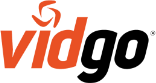
| Convenient & Trustworthy |
The Best Channels |
Action-Packed Combo |
Family Entertainment |
Amazing Content Value |
Great Customer Service |
|---|---|---|---|---|---|
|
|
ESPN, FOX, ABC and more Broadcasts and National News TV, Favorite Shows and Movie Classics |
Your fix for show faves and big games Favorite sports, telenovelas and more |
everyone- Sport, Kids Shows, Diy, Classics |
Everyday Price promotional offers and discounts |
|
Check the list of why America chooses Vidgo for LIVE Sports, News and Shows
Watch as a family new to streaming TV share their story
Watch a Quick Tour of the action-packed channel content on Vidgo
View the benefits and convenience of the Vidgo Experience

The Most Live Sports, News
and Local Shows
Best Value in Streaming
SIGN UP NOW SIGN UP NOW 20 hours of free DVR included.
Live Sports, News and
Your Entertainment Favorites
Best Value in Streaming
SIGN UP NOW SIGN UP NOW 20 hours of free DVR included
The Best in Latino Sports, News
and Entertainment
Best Value in Streaming
SIGN UP NOW SIGN UP NOW 20 hours of free DVR includedCheck out our 150+ LIVE channel packages for the best sports, news, entertainment, and local programming.
















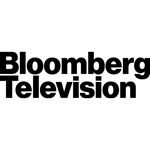













































































































































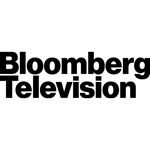






















































































































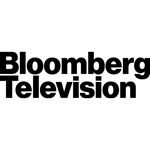























































































































Take a peek at just a few of the shows and movies available On Demand right now for you to enjoy.

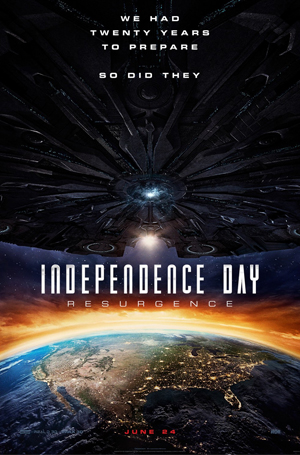
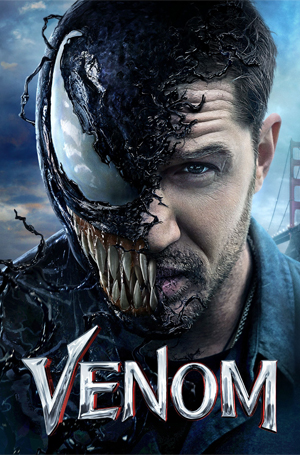



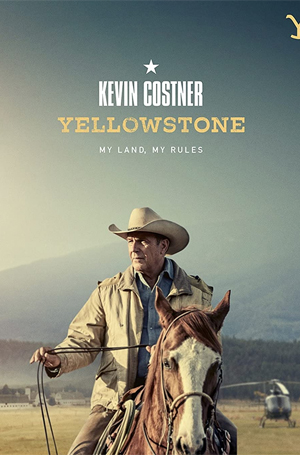
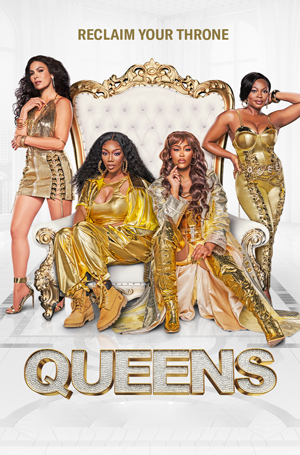
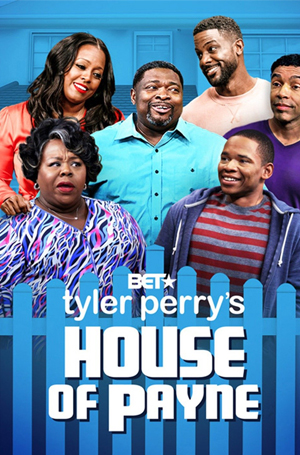
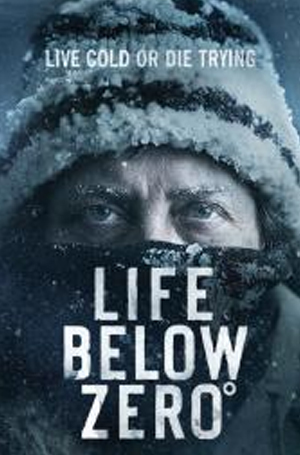
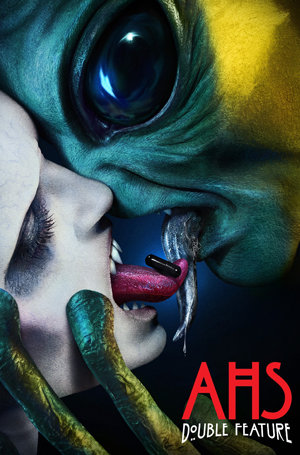
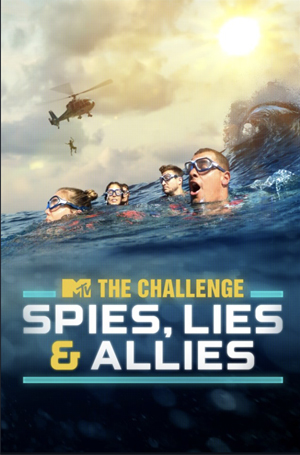
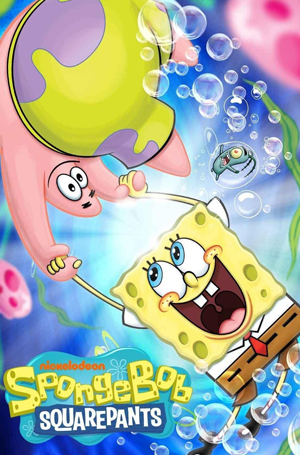

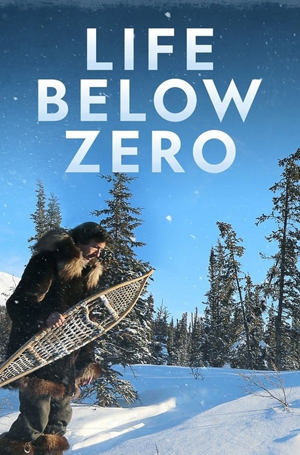
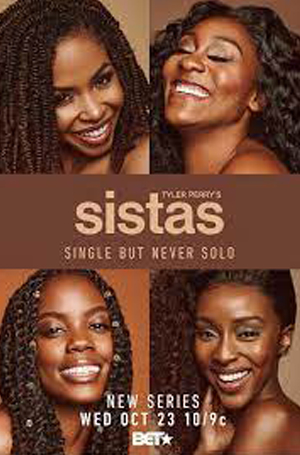
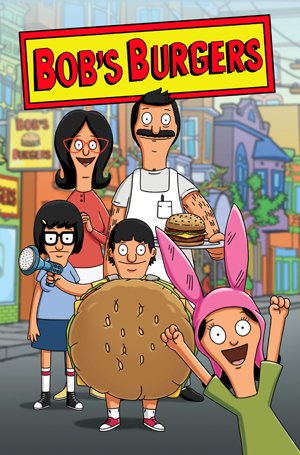
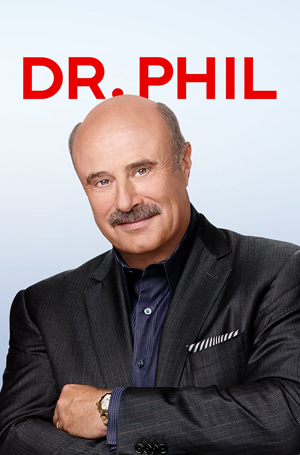

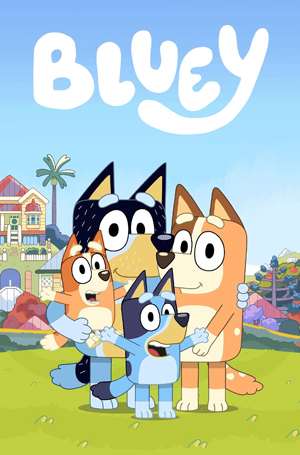

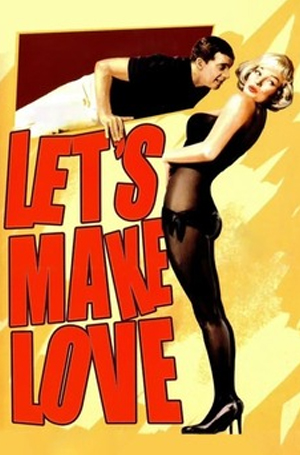

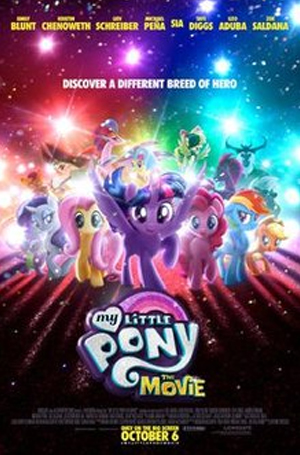
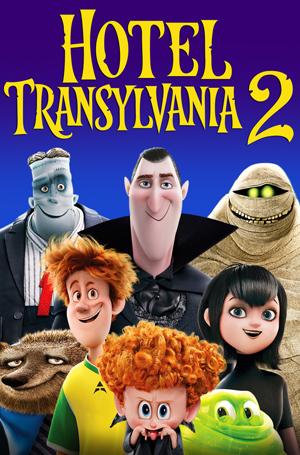
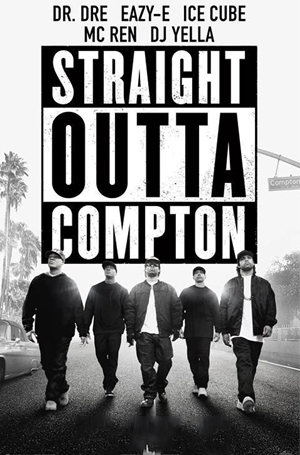
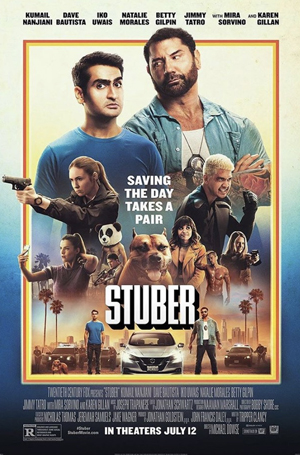
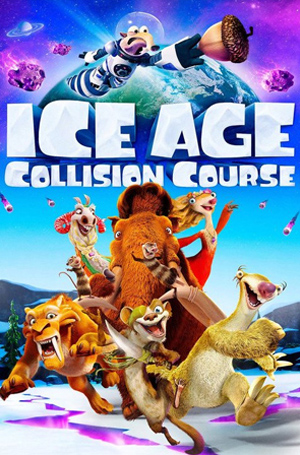


Learn more about the tools, features and benefits of streaming with Vidgo.
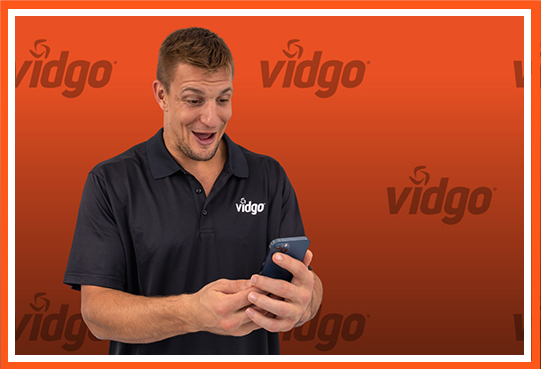
Access hundreds of hours of added content, movies and recorded shows from ESPN, Disney, ABC, FOX, FOX News, NFL Network, Discovery, A&E and Hallmark.

Enables Vidgo customers to rewind, pause, or skip back to the beginning of live sporting events or TV shows.
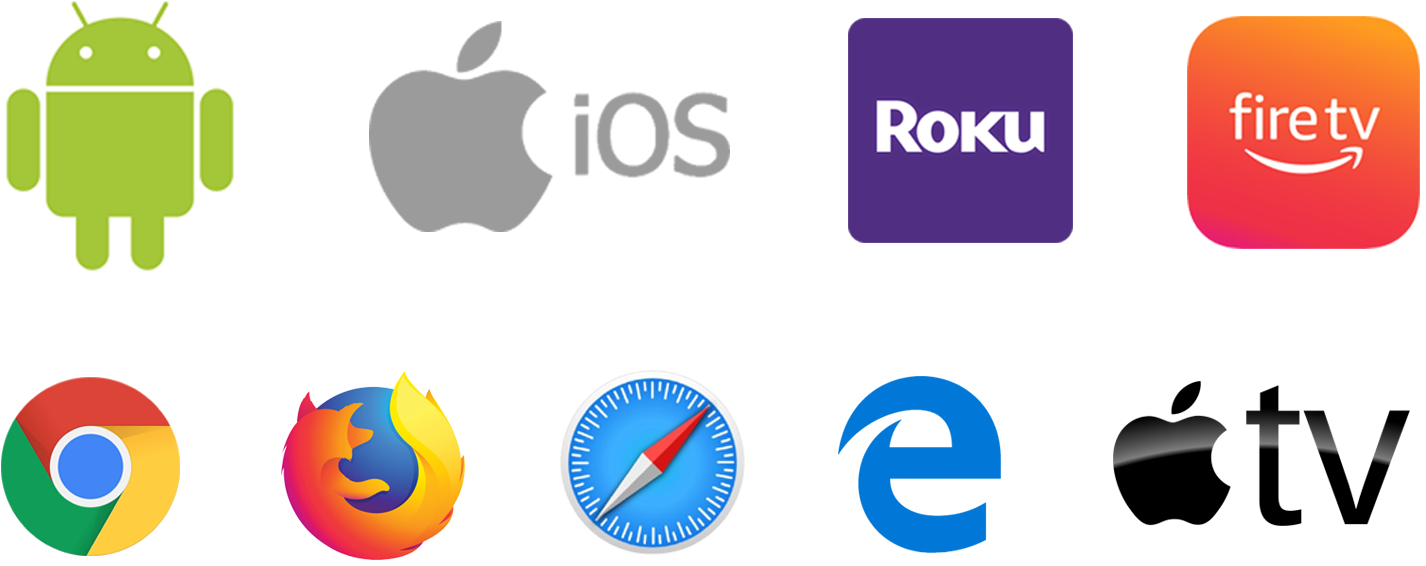
With a Smart TV, Computer, Phone or Tablet - Get the Vidgo Experience on up to 3 simultaneous devices, whether you're at home or on-the-go!

Laugh, cry, trash talk or just chill with fans, friends, and family. Share content and stay connected while viewing the best in live TV like you're all together, even when you're apart.
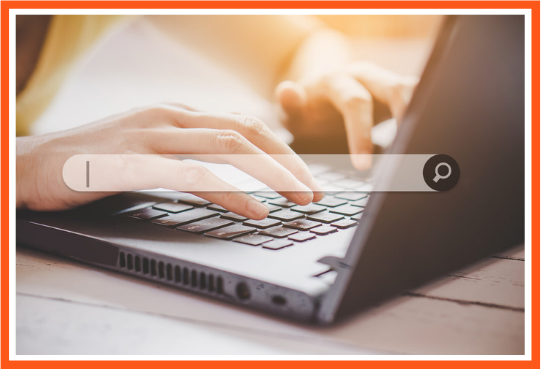
Still haven't found what you're looking for? You will with Vidgo.
Vidgo customers love our intuitive search feature to quickly find the best Live and On Demand content.
Got questions? Find your answers quickly right here. ›
Yes! Vidgo offers many local channels from ABC and Fox and we continue to add locals all the time! If you do not have access to your local ABC or Fox channels through your subscription, you may be able to access one or both of them through TV Everywhere.
TV Everywhere allows you to download your favorite TV network apps and use them by using your Vidgo login credentials. No separate subscription required! Simply find the app that you desire (e.g. Watch ESPN) on your device's app store and download it. Next, open the app and click “Sign Up Later.” Then go to Settings and click “TV Provider.” Scroll down to Vidgo. If Vidgo is not listed, select “Other TV Providers” and search for Vidgo. Login with your Vidgo username and password. Now, you can watch your favorite TV networks wherever you are with your Vidgo account!
Vidgo offers 24 hour playback for many of the most popular channels so you can catch up on recently missed shows or events.
Vidgo can be watched on iOS, Android, Roku, Fire TV, Apple TV, Android TV, Web browsers, and Chromecast.
Up to 3 devices may be used at the same time to watch your Vidgo service. To manage your devices please log into vidgo.com sign and under manages devices you can delete devices you no longer use.
The Vidgo app for mobile or web will detect Airplay or Chromecast capable devices on your local WiFi network. This can be devices such as Google Chromecast, AppleTV, or smart TVs that embed chromecast or airplay support. When an Airplay or Chromecast capable device is detected, either the Chromecast or Airplay (or both) icon will appear in the app. Press this icon to select the desired device to cast. In the IOS and Android mobile apps, the cast buttons will appear in the top bar on the right hand side. In the browser-based web player, click on the video area to show the video controls to see the casting icon. While casting, the video will not appear in the app but will play on the screen you are casting to. You can press the casting icon again to stop casting which will restore video playing in the app. You can switch channels normally using the Guide while casting. Note that it may take some time for casting to start or when switching channels. This is normal and will not be as quick as when viewing in the app itself so be patient. If using the browser-based player, it is recommended to use Safari browser if using Airplay and to use Chrome browser if using Chromecast. Please make sure to set your TV's input for the casting receiver device you are using.
Vidgo customers can watch tv on their computer via a web browser. Chrome, Firefox, Safari, and Internet Explorer are supported. Link: https://webplayer.vidgo.com/ Please make sure ad-blockers and VPNS are turned off.
Social TV is Vidgo's chat platform where like-minded sports fans, friends and family can watch TV together, even when they are apart, exchanging ideas, high-fives and the latest trash talking.
On your mobile device or tablet, simply rotate or tilt your screen sideways for the social TV features to disappear.
TeamVidgo is always here to help you! Email us at support@vidgo.com



.png)





.png)






.png)

.png)

.png)
.png)
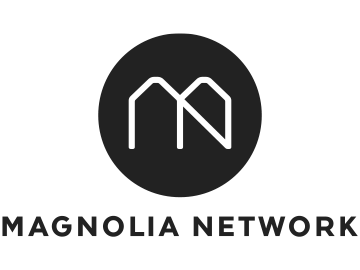

.png)







.png)


.png)




.png)

.png)




.png)








.png)
.png)
.png)



.png)


.png)








.png)


.png)




.png)
.png)



.png)



.png) Log In
Log In